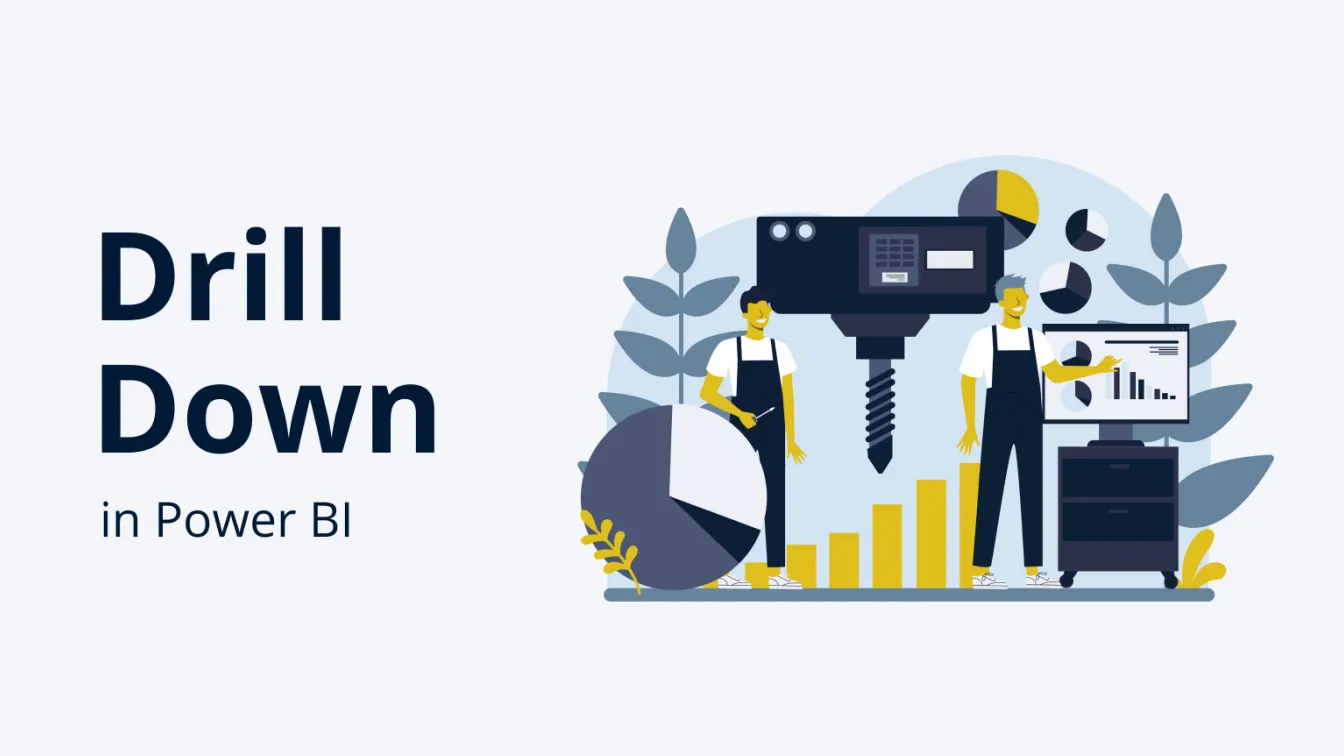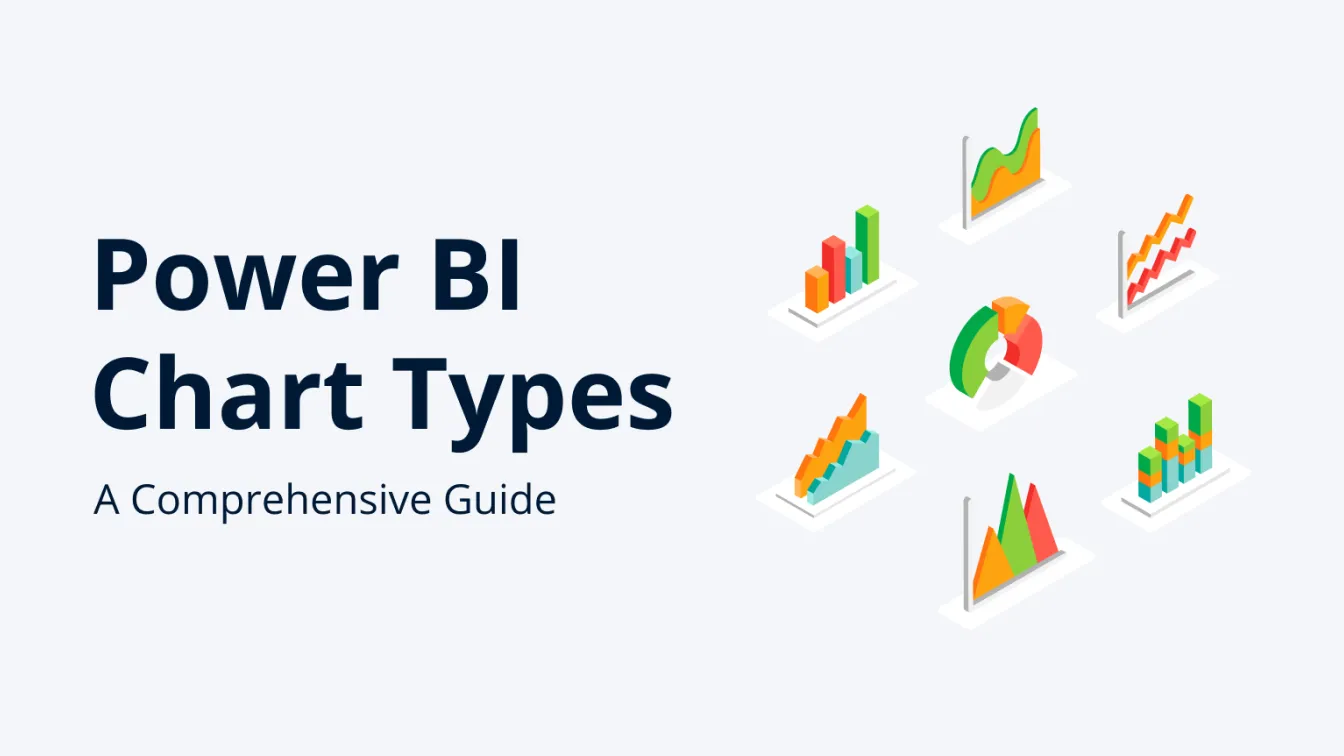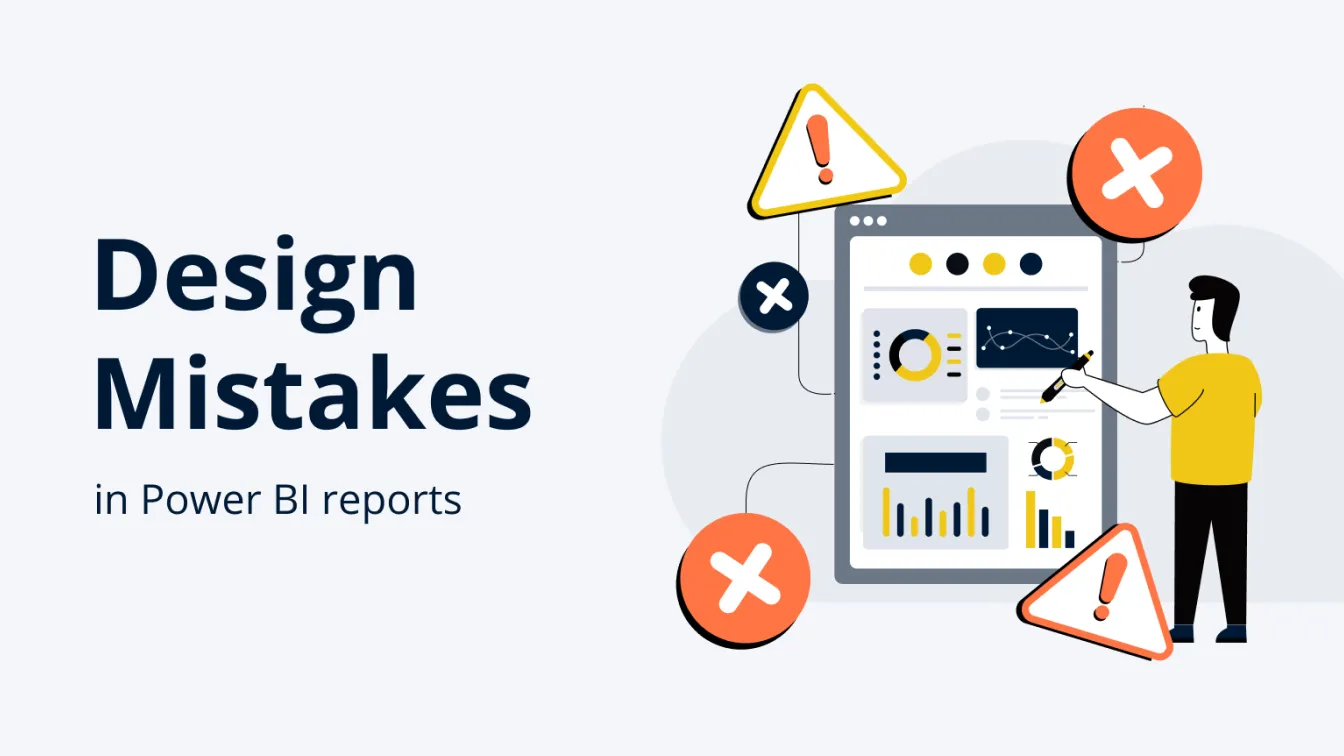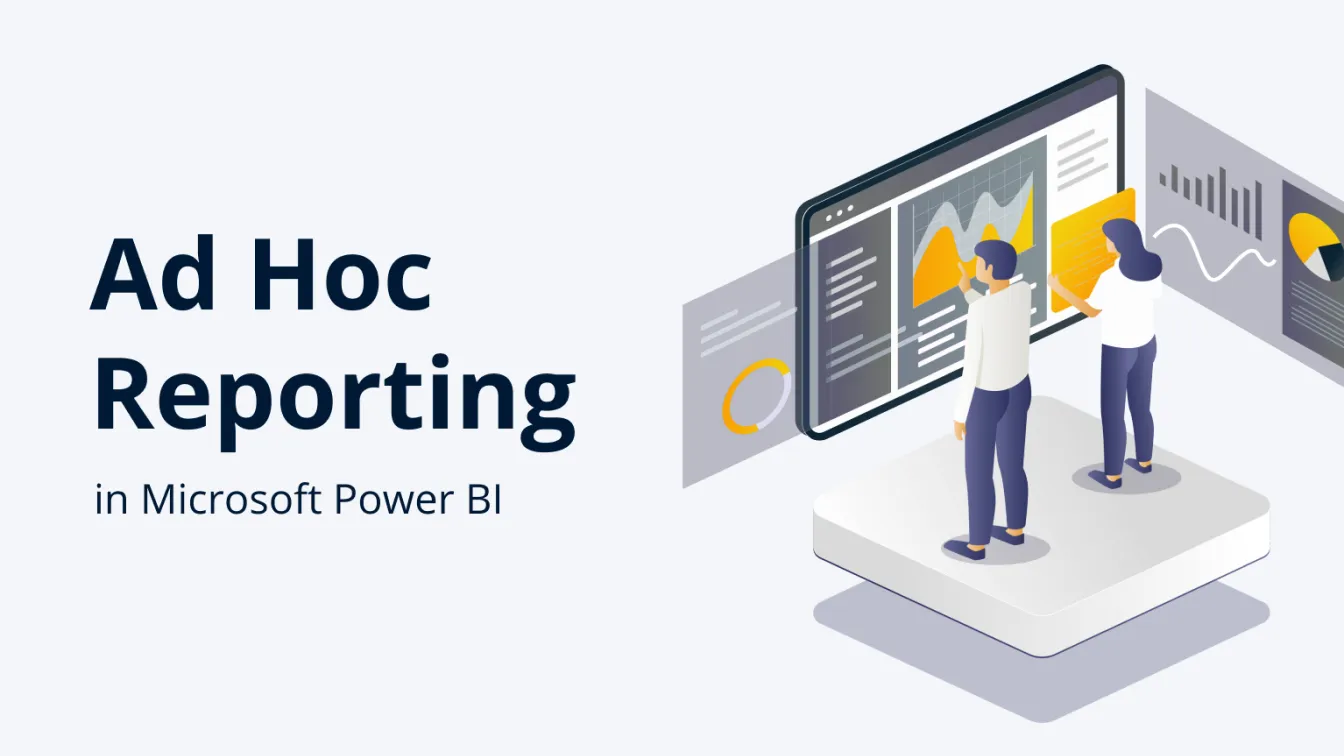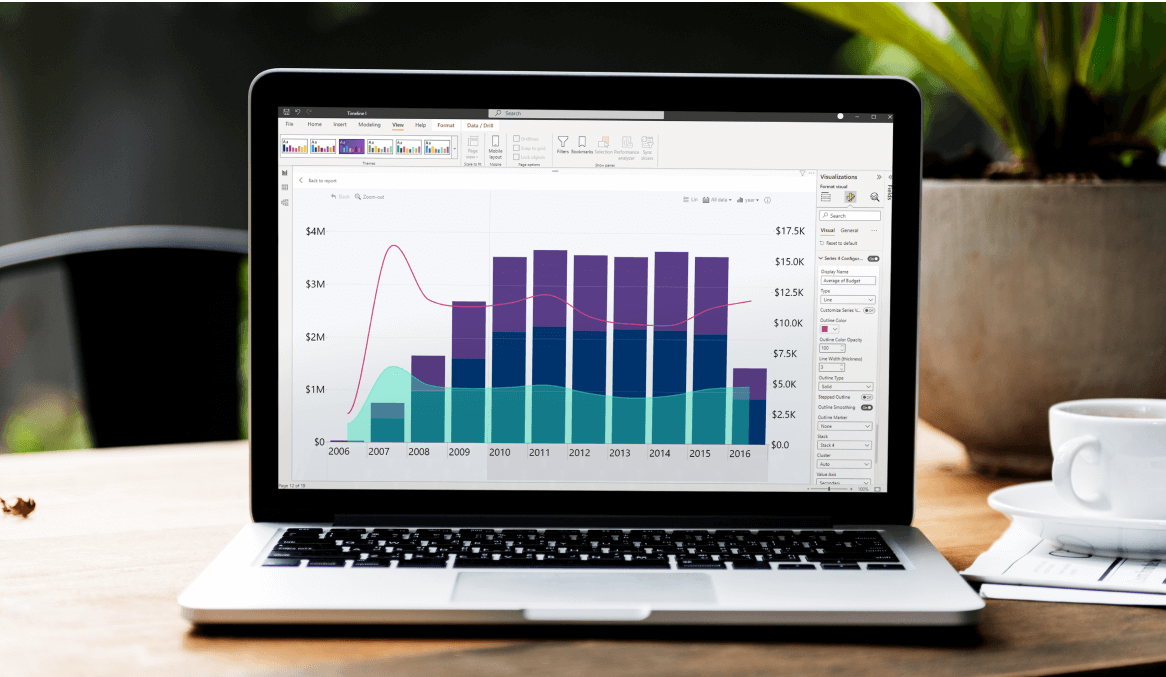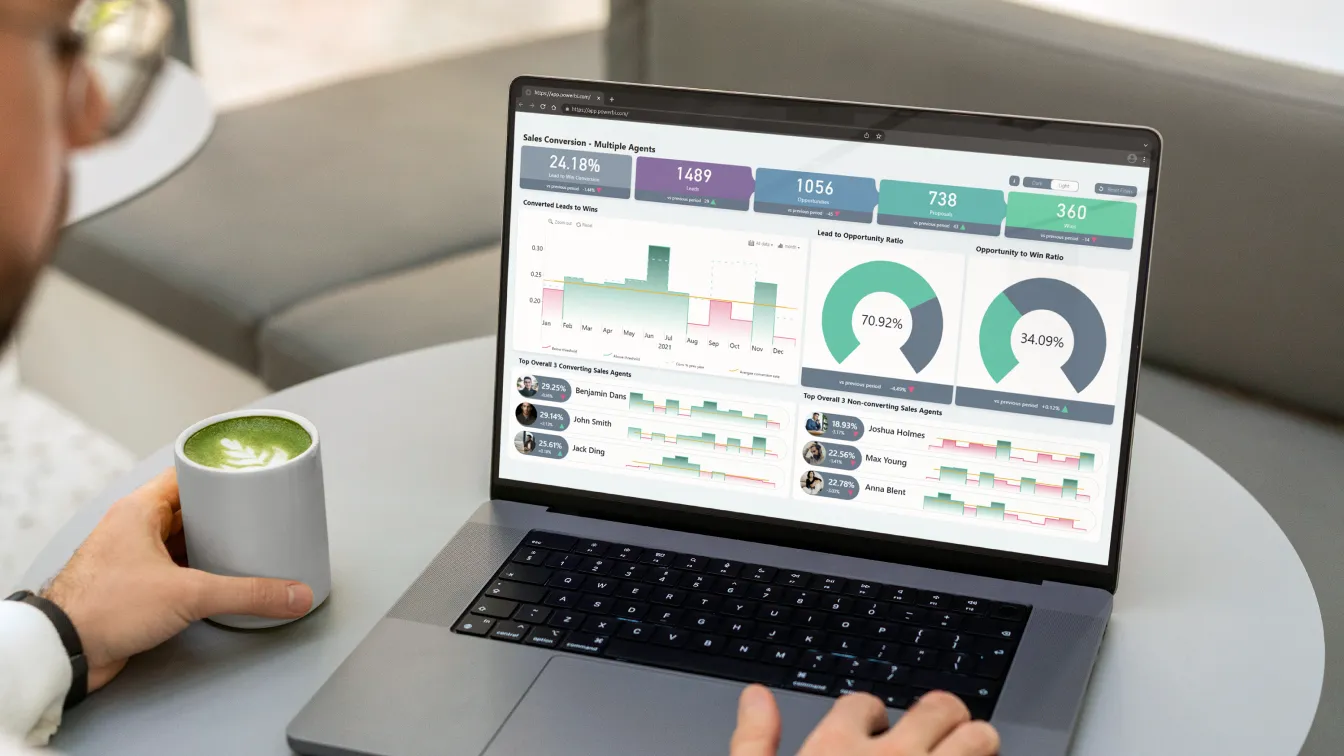Aug 14, 2025
Fixing Date Format Errors in Power BI: A Step-by-Step Guide
When working with Power BI, especially across international datasets, one of the most common (and frustrating) issues developers encounter is data format errors.
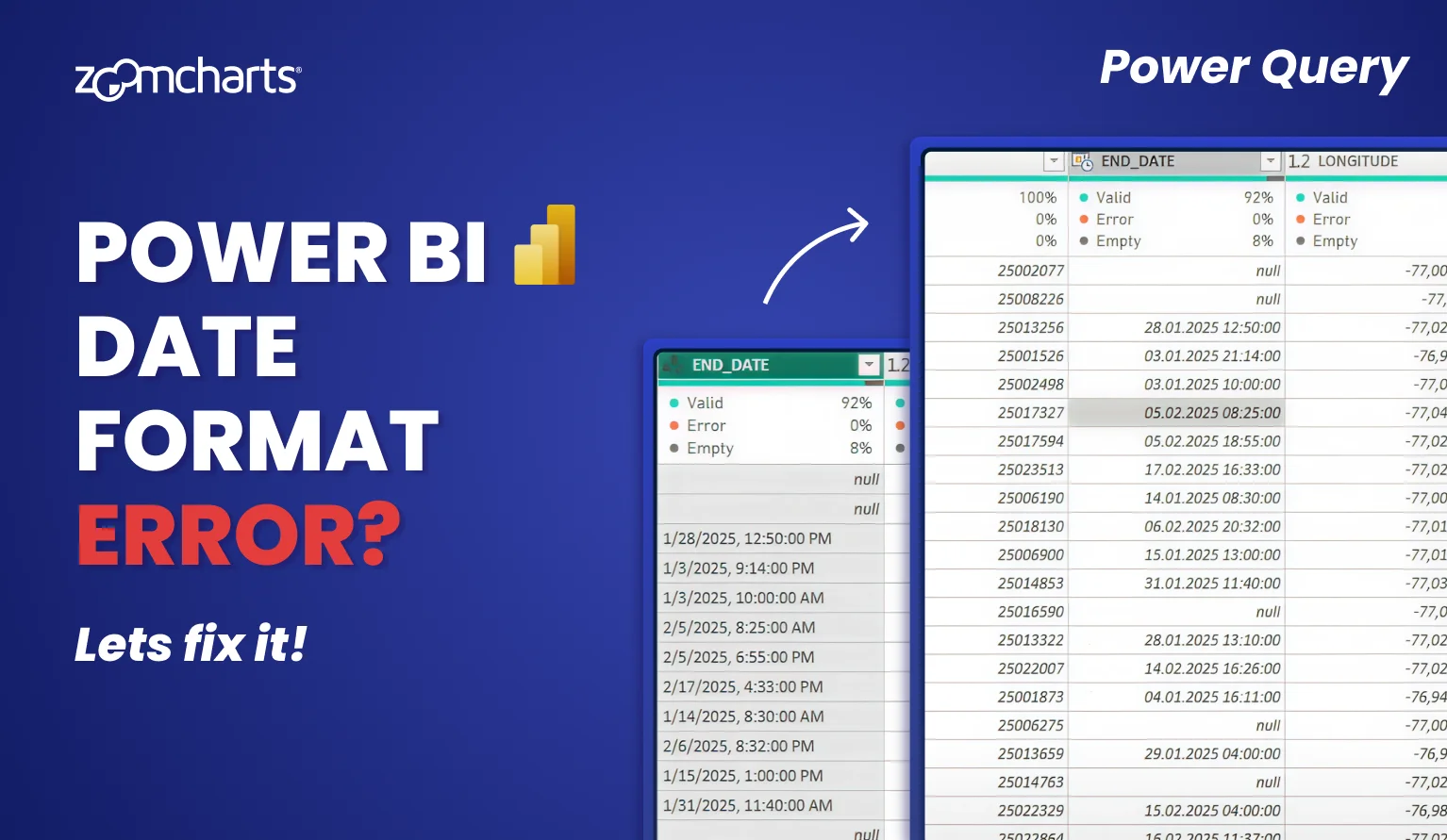
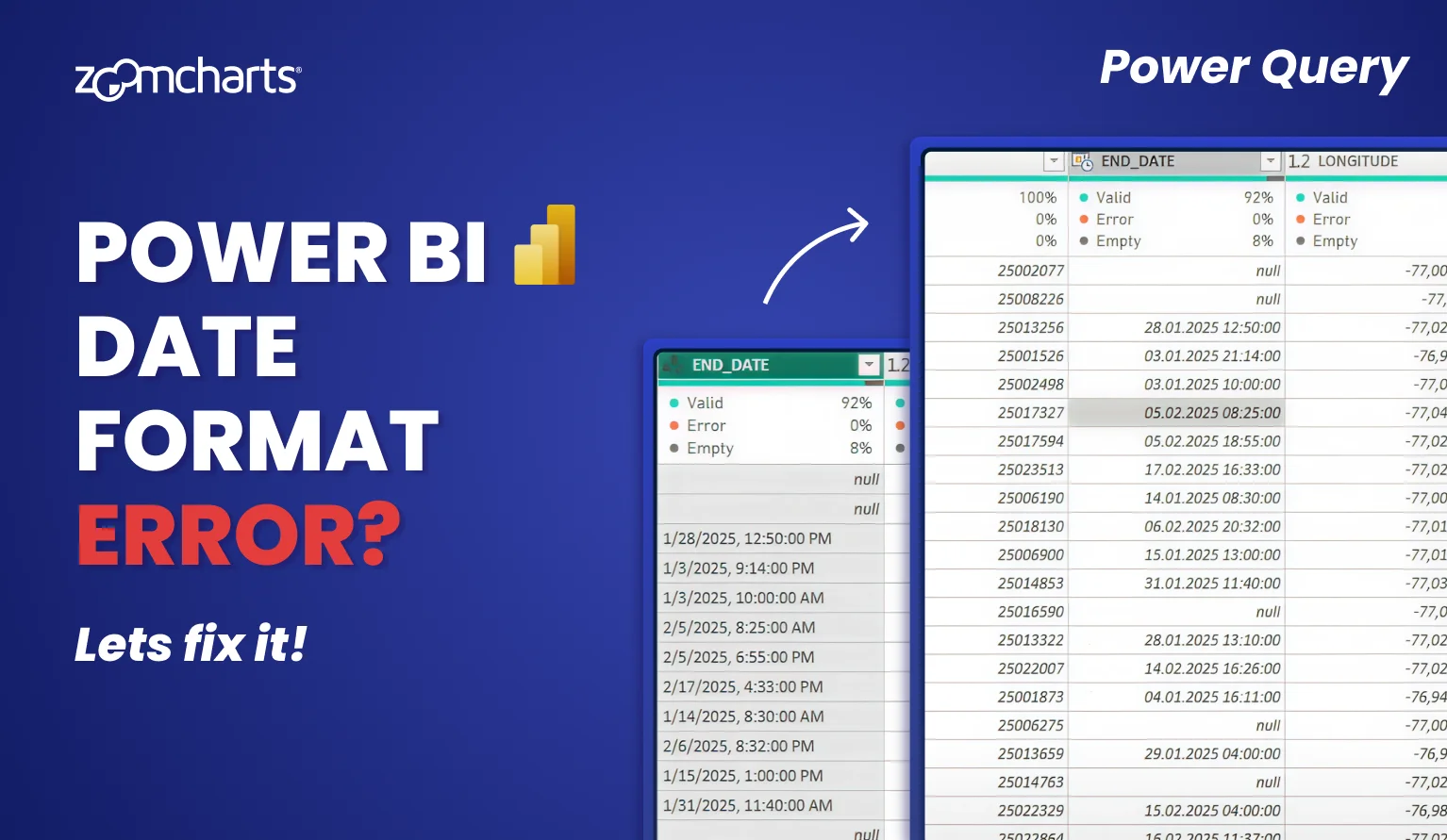
When working with Power BI, especially across international datasets, one of the most common (and frustrating) issues developers encounter is data format errors.
Date format errors usually occur due to differences in regional date conventions (for example, DD.MM.YYYY in Europe, MM-DD-YYYY in the US, and YYYY/MM/DD in Asia). In this guide, we will show you how to quickly resolve Power BI date issues with a simple trick: “Change Type with Locale” in Power Query.
Common Problem: Date Format Mismatches in Power BI
Many datasets originate from different regions, and the date notation in each data source may be different due to regional conventions. For example, your Paris HQ may write “August 12, 2025” as 12.08.2025, whereas the data from your New York HQ has it like 08-12-2025, and Tokyo HQ notates it as 2025/12/08. Which is August 12, and which is December 8?
When merging international datasets together, Power BI may be just as confused by the mismatched date formats as you are, so it may result in:
- Misinterpreted dates or errors
- Incorrect column formats (Text instead of Date or DateTime)
- Broken visuals if they rely on datetimes.
Solution: Convert Date Columns Using Locale
Power BI provides a smart workaround using locale settings in Power Query to interpret columns according to the correct regional format. In just a few clicks, the entire column will have an unified datetime format using your selected regional notation.
Video Tutorial: Change Type with Locale in Power Query
This video is a clip from our “Crime Analysis Power BI Report Workshop” webinar. Our resident Power BI report design expert Aivis often shares useful tips like this, so we recommend subscribing to ZoomCharts YouTube channel!
Step-By-Step Instructions for Power BI Date Format Fix
Step 1: Open Power Query Editor
In Power BI Desktop, click on Transform Data, located in the Home tab of the top ribbon.
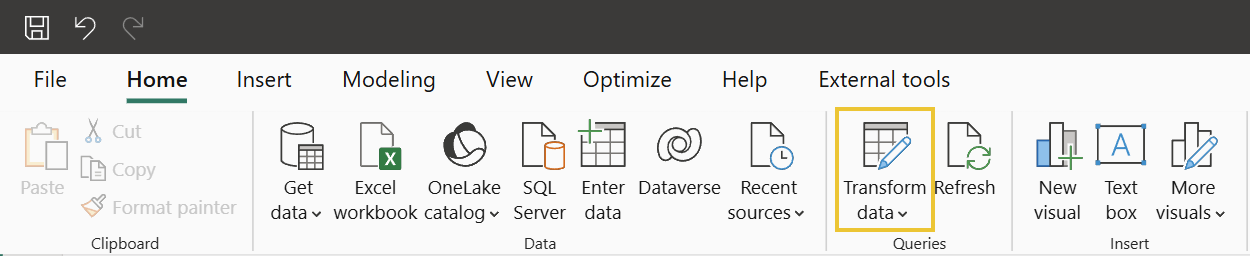
Step 2: Highlight Affected Columns
Select the columns with mismatched date formats (e.g. “Start Date”, “End Date”, etc.) by clicking on their column headers.
Step 3: Right Click -> Change Type -> Using Locale
The context menu will offer many different types – but instead of Date/Time, select Using Locale… instead.
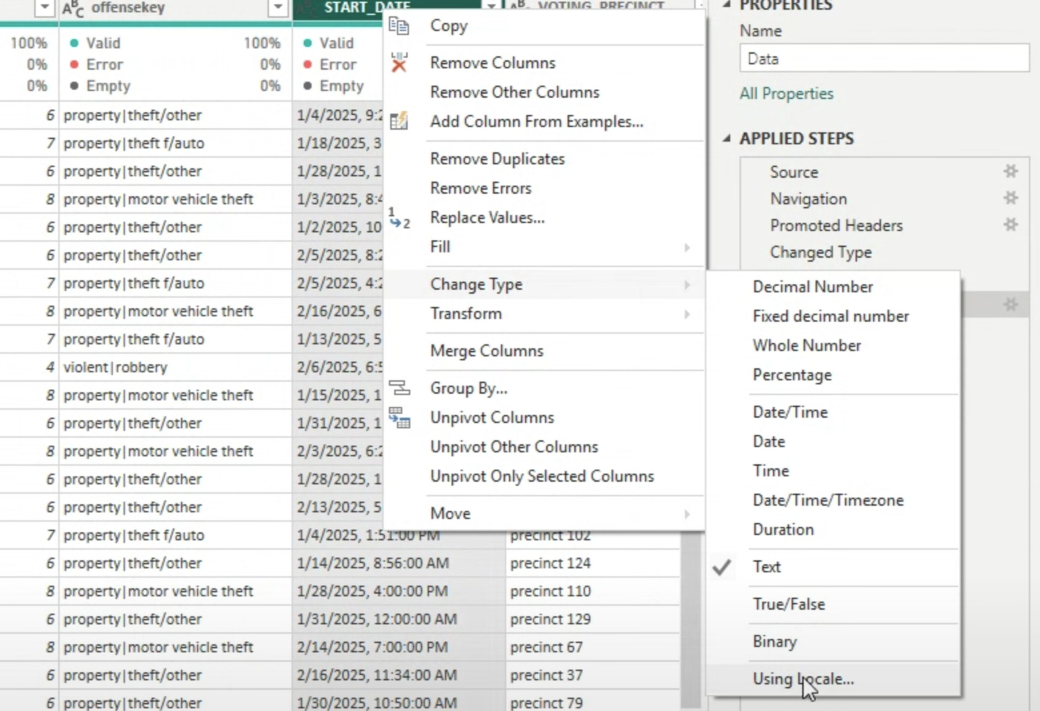
Step 4: Set the Correct Data Type and Locale
Once you select Using locale…, a new popup dialog will appear. There, set the data type to Date or Date/Time, and select the locale for the origin of your data. For example, if the data comes from USA, set to English (United States). This way, Power Query will know the origin locale of the data source and will know how to correctly interpret each date notation when merging multiple data sources from different regions together.
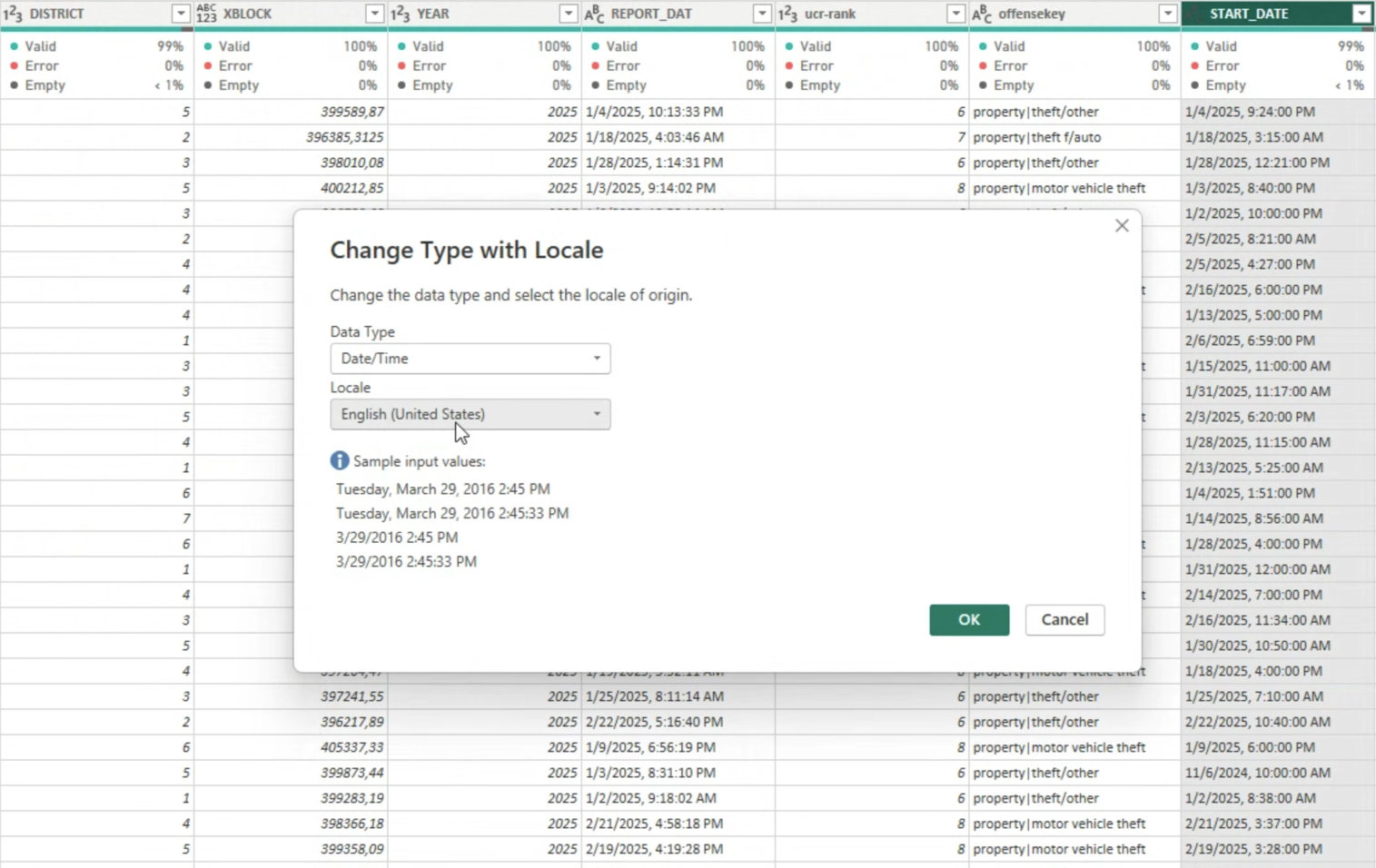
Step 5: Click OK and Validate
Your date values should now convert properly without errors. For example, it will parse 1/08/2025 as January 8, not August 1, because it now knows that the locale that you set is United States so it should be read using MM/DD/YYYY.
Input Locale vs. Output Locale
- Input Locale is how the data was formatted originally. What we adjusted now in Power Query is the input locale; it’s so that it can interpret them correctly.
- Output Locale is how the data is displayed to the user, and the steps above did not affect that. It’s dependent on the users’ locale settings in Power BI – for example, if the user is in France, “August 12, 2025” will be displayed as “12 août 2025”.
Final Thoughts
Power BI date format errors are one of the most annoying things, and the Change Type with Locale method is the quickest and easiest way to avoid issues – especially when working with multiple data sources with different regional date notations. Now, your date columns will be parsed correctly, and you can properly visualize them in your reports. For example, with our Timeline PRO visual, which will make it easy to drill down based on your datetime hierarchy – try it now!
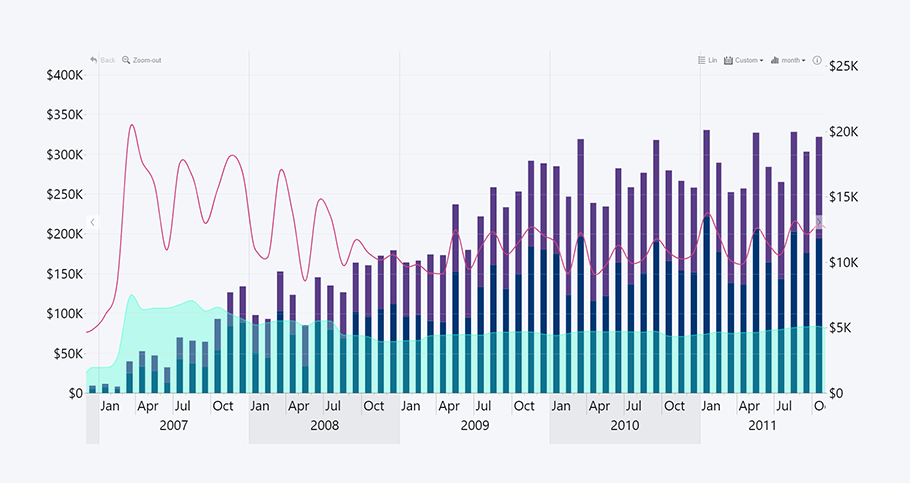
FAQ
Why do my date columns show as text in Power BI?
This often happens because Power BI cannot automatically detect the correct date format due to mismatched locale settings or different date formats within the dataset.
Should I always change the locale when importing data?
The Change Type with Locale method should be used only if you encounter mismatched date formats or errors due to different locales; in most cases, Power BI should handle datetimes without any issues.
What if I want to display dates in a different format for users?
What we described above will only affect input locale. If you want to alter output locale, which is how they are displayed to the user, you can apply custom formatting with DAX or within visual settings; otherwise they will be displayed using the user’s regional date format.
Can I automate this for all reports?
You can set the default locale for all new reports under Options -> Regional Settings for consistency.

Want more info like this?
Subscribe to our newsletter and be the first to read our latest articles and expert data visualization tips!