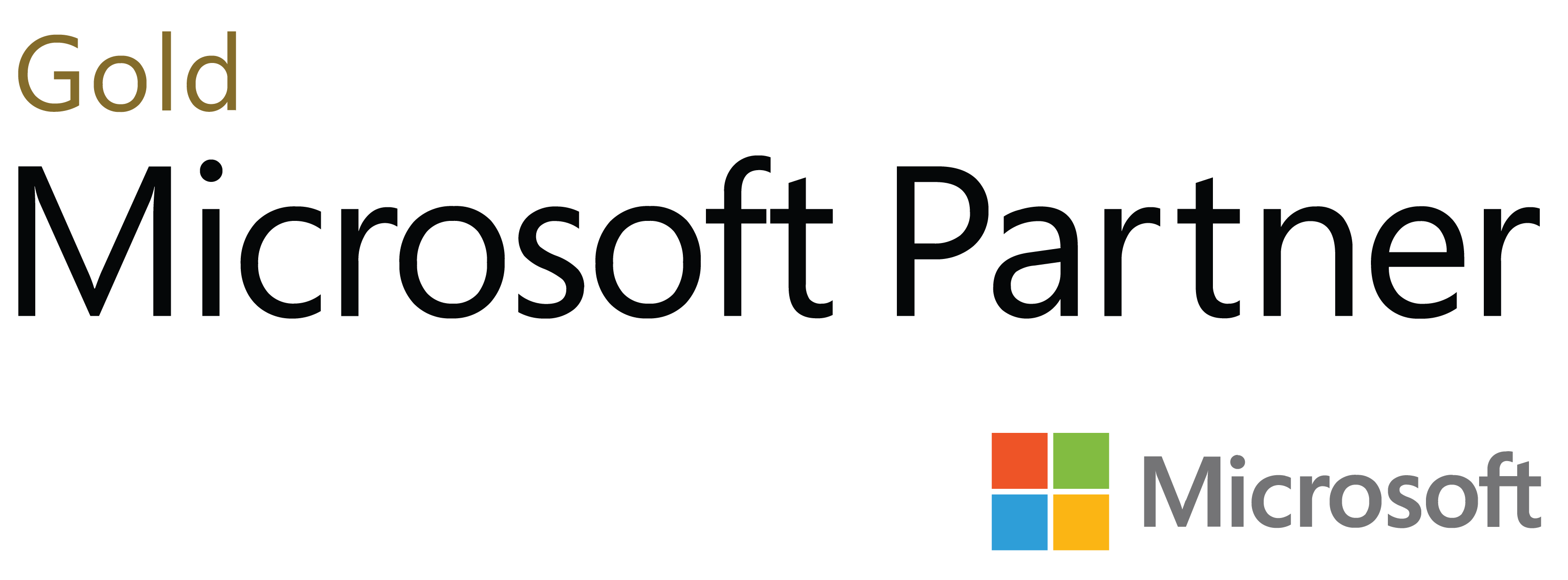This is not just the most advanced pie chart visual for Power BI with up to 9 levels of hierarchy and endless customization options. It’s also an interactive and easy-to-use filtering and navigation tool for your entire report.
Start Free See it in action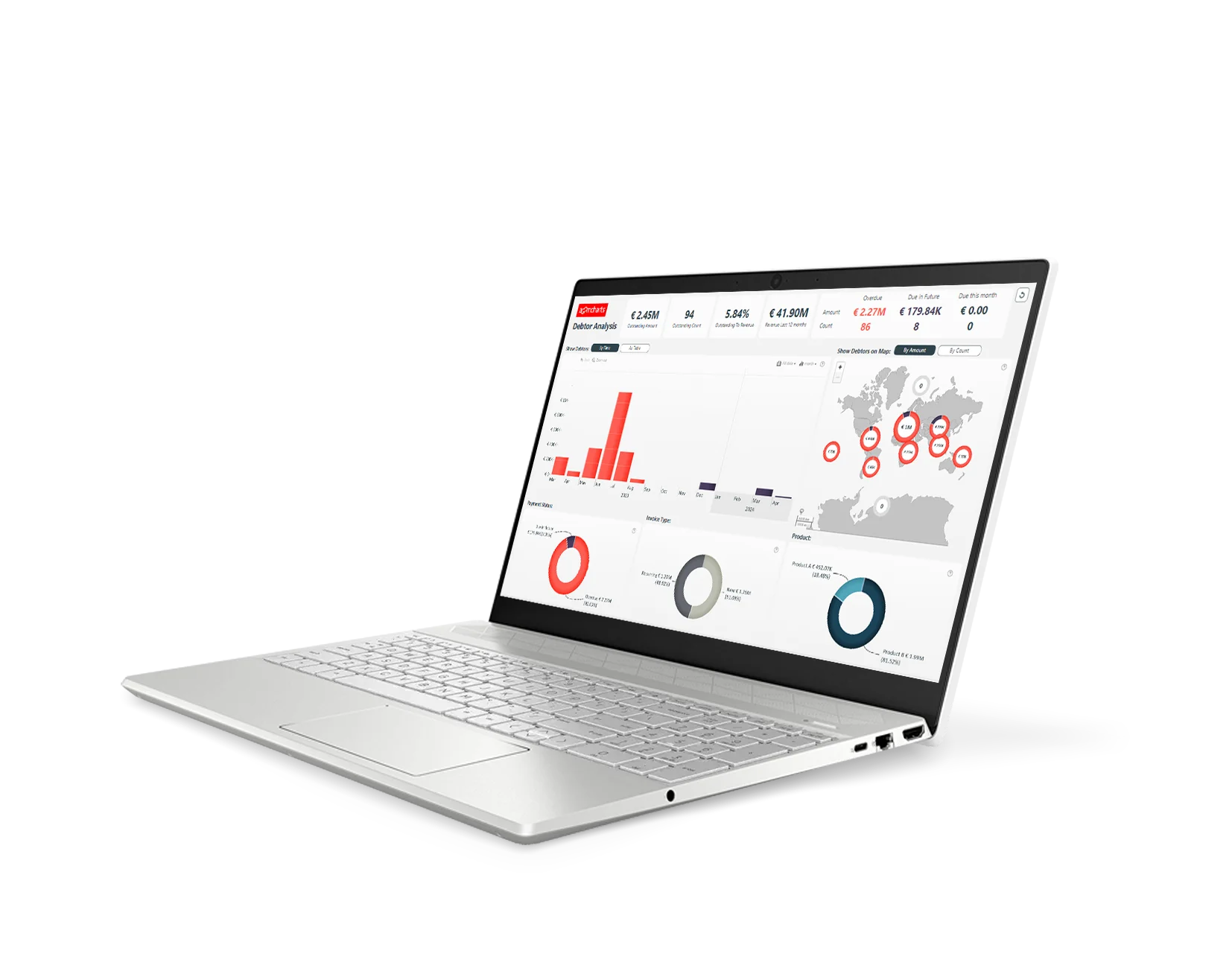
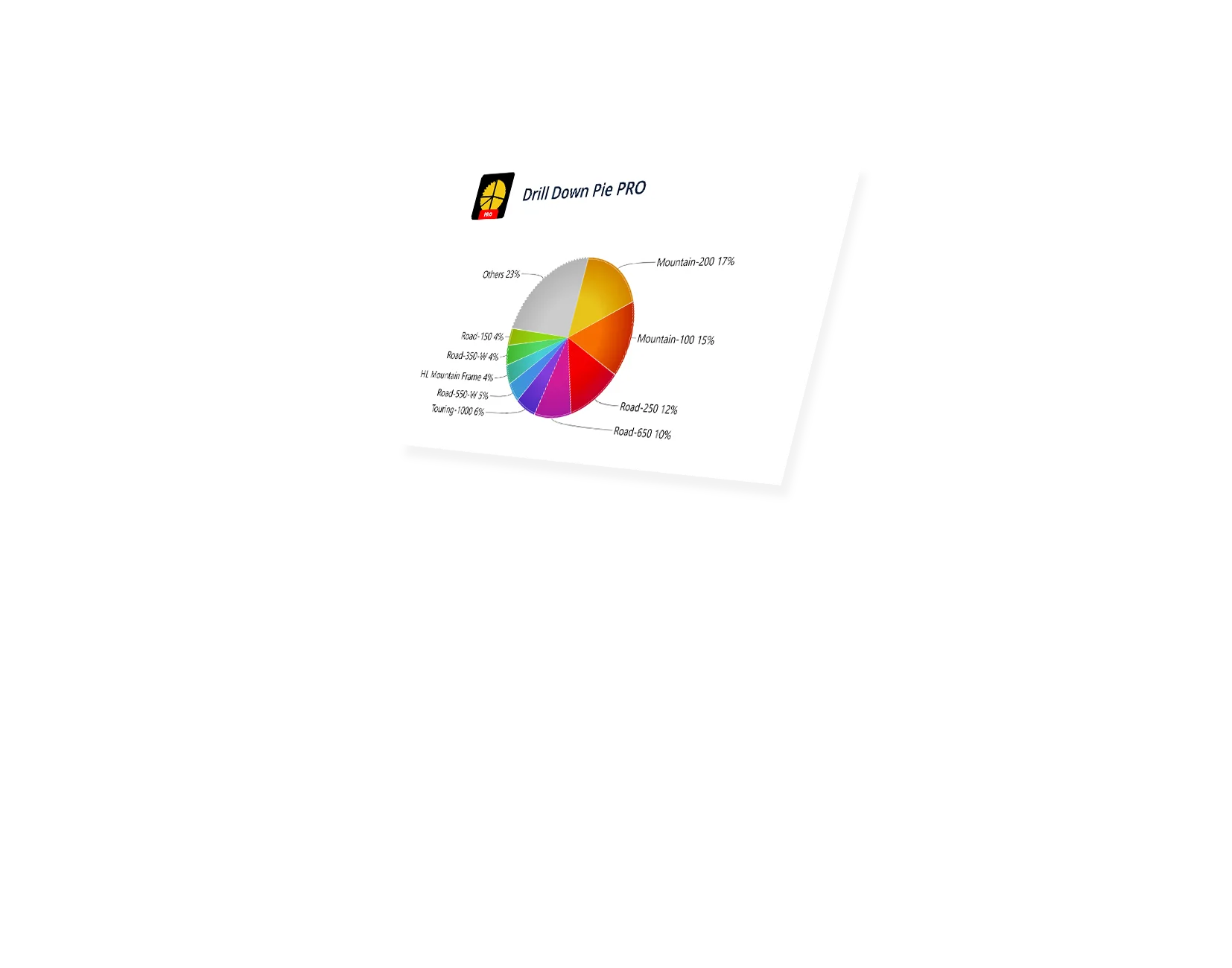
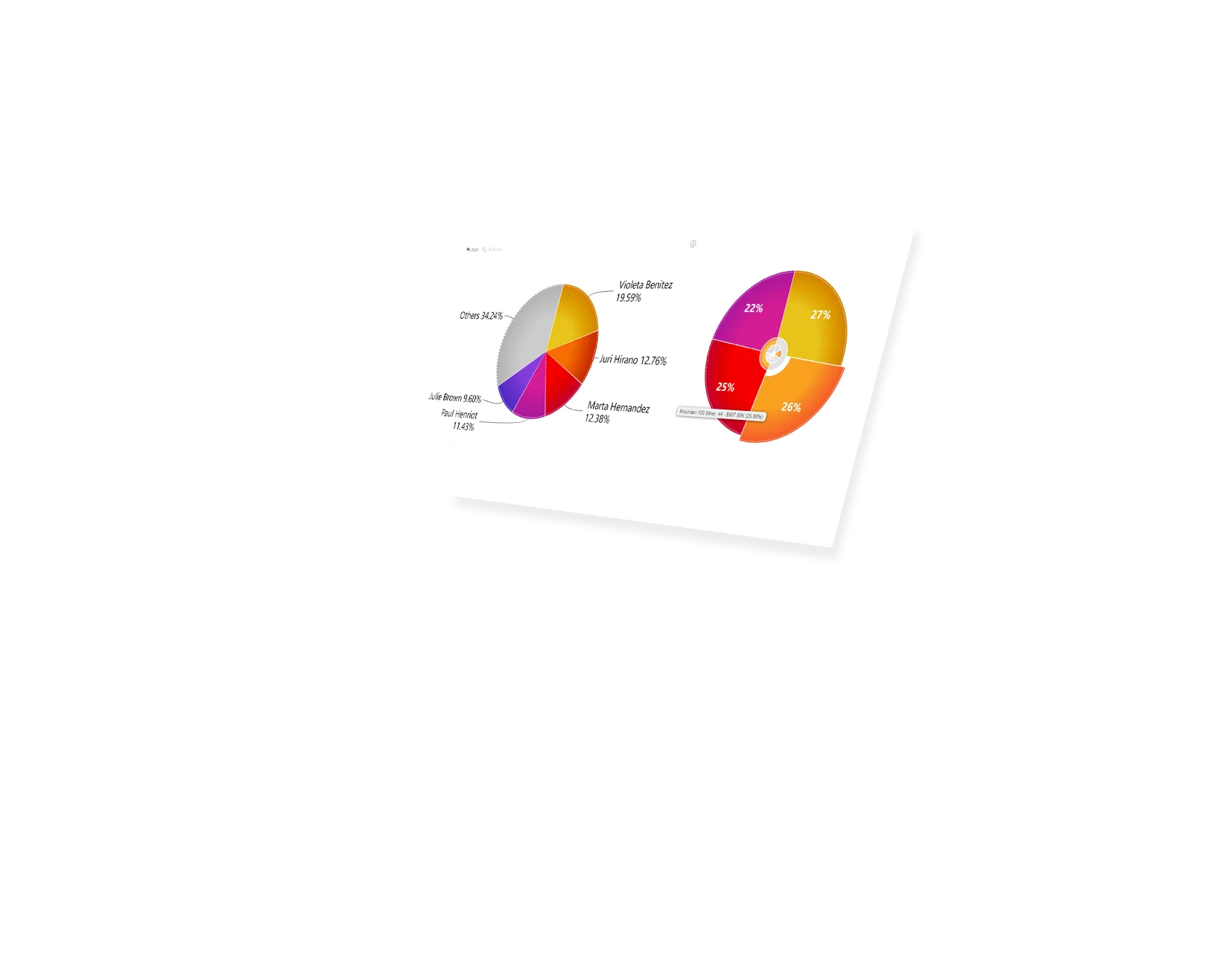
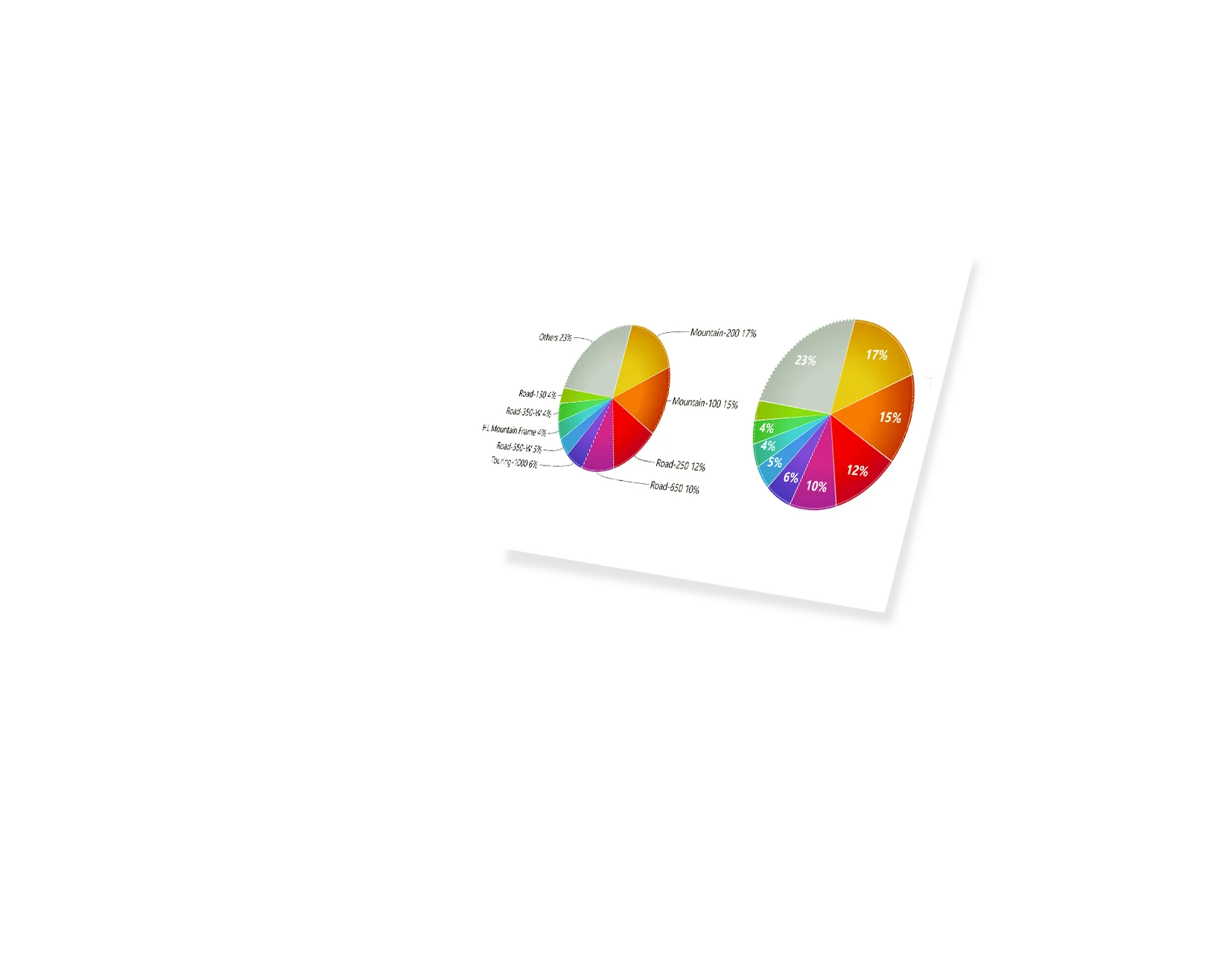
Enhance your data storytelling with visuals that perfectly balance data density with easy readability. Build interactive reports that make data exploration exciting.
ZoomCharts visuals provide intuitive user experience, allowing any user to explore data and quickly gain meaningful insights; even if it’s their first time using Power BI.
With ZoomCharts, data consultants can expand their services, increase customer satisfaction and foster stronger and more involved relationships with their clients.
Maximize the value of your investment in Power BI by increasing the user adoption rate with reports that users love to explore and start using every day.
Create and share reports that produce clear and reliable insights with no room for confusion. Strengthen data literacy and employee trust within your organization.
Enjoy peerless flexibility with more than 200 easy-to-use configuration settings in each visual and full support for touch screen devices and mouse/keyboard.
Our visuals seamlessy work together to create PRO Reports - the most immersive and user-friendly way to explore data.
See the full picture and uncover valuable insights by analyzing data across multiple visuals via cross-chart filtering.
Spend less time searching for answers. With ZoomCharts, the data you’re looking for is fewer clicks away.
See the full picture and uncover valuable insights by analyzing data across multiple visuals via cross-chart filtering.
Spend less time searching for answers. With ZoomCharts, the data you’re looking for is fewer clicks away.
Try live demos of incredible Power BI PRO Report examples created by ZoomCharts team and community members!
Find exactly the data you need. Simply click or tap on any of the slices and they will expand into a more detailed breakdown of the category. You can create hierarchies of up to nine levels.
Simplify your pie chart by combining the smaller slices into a single Others section. Click on it to see a detailed breakdown of all its contents.
Create fully interactive reports where every chart shows relevant data with a single click. No need for slicers or other menus.
Make your data exciting and fun. Customize every aspect of your chart, including colors, backgrounds, legends, tooltips, and markers.
Capture and show exactly the data you want your users to see by emphasizing selections and drill-downs.
Enhance your dashboard with a stunning visual! Drill Down (Pin) supports the ability to pin the visual as a tile in Power BI dashboards.
Click and hold to select one or multiple slices, and triple-click to invert your selection. This way, you can quickly select all data except specific slices.
Filter and slice reports, or pin to dashboard - whichever you prefer.
Designed for engaging data exploration across multiple visuals.
Best choice for interactive PRO Reports in Power BI.
Uses filtering API to act as a slicer and filter data across multiple ZoomCharts or other visuals on the report.
Full customization and touch support.
Supports Pin to Dashboard for use with Power BI Service dashboards.
Optimized for lightweight datasets and single-visual drill down.
Uses selection API to highlight data in native Power BI visuals.
Full customization and touch support.
Supports Pin to Dashboard for use with Power BI Service dashboards.
Optimized for lightweight datasets and single-visual drill down.
Uses selection API to highlight data in native Power BI visuals.
Full customization and touch support.
Watch this playlist of straightforward tutorial videos that cover all you need to know to start fully using Pie PRO in your reports, including data setup, slice and hierarchy configuration, and customization settings.
Watch video tutorialsShare a few details in the contact form so we can better help you and your company!
Learn even more about report creation with Drill Down Visuals.
This is controlled by the Number of Slices setting under the Pie tab in the formatting options. This setting allows you to define how many slices will be visible before the rest get grouped into 'Others' and / or 'Previous' depending on the scenario.
Yes, if you go to Formatting options > Donut you will find two settings - 'Others Label' and 'Previous Label'. These are free text fields where you can enter any value and replace the original names.
Yes, if you go to Formatting Options > Fill Color Settings you will see a setting called 'Base Fill Color'. This allows you to set the source color, and all other slices will be a lighter version of the source. This is an excellent feature as it allows you to create a better association between the value used within the visual and other visuals that use the same.
Yes, this can be done on all levels of the visual. Go to Formatting options > Category Colors – each level will have a level indicator next to it for easier reference.
Unfortunately, no. This is currently not a supported setup for Drill Down Pie PRO. However, if this is something that is crucial to your use case, make sure to reach out to the product team ([email protected]) to see when this can be added.
Was this helpful? Thank you for your feedback!
How can we improve it?